Hi Folks,
In this blog we will see how user can select which document report will be printed with each document type or how we can print our customize report with standard "Print" action button in Business Central.
The default version of BC includes the following Report Selection Pages:
- Report Selection - Sales >> (For all types of Sales related reports/Documents).
- Report Selection - Purchase
- Report Selection - Inventory
- Report Selection - Cash Flow
- Report Selection - Warehouse
- Report Selection - Service
- Report Selection - Bank Account
- Report Selections Reminder/Finance Charge
- Report Selections Production Order
- General Journal Template >> For All types of Journals (Posting Report ID, Test Report ID etc. fields are available in table).
In this example we will see how we can print our customize report just by clicking on "Print" or "Post & Print" action button on Sales order by perform the following steps:
- Type Report Selection in the search box of NAV / Web Client.
- Select Report Selection - Sales. The Page will Open in Edit mode and shows by default the Report ID - 1304 will be used to print sales quote report:
- By selecting Usage option (Order, Invoice, Credit Memo, Shipment, Return Receipt, and so on), you will be able to choose which report(s) to print for each type of sales documents.
I hope this will help you to change standard report to custom or to select required report generation.
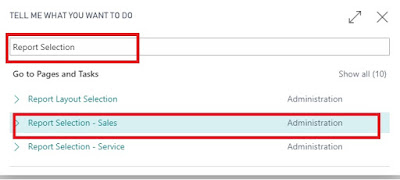
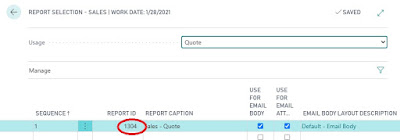
Comments
Post a Comment